Checkout Page
The checkout page is used to collect once-off credit card payments from customers via an URL link.
This page outlines how integration partners can implement the checkout page for their merchants. It will provide scenarios on when this checkout page can be used, the implementation process and any prerequisites required before this checkout page can be successfully integrated.
Important notice:
Customer details will need to be validated before the Ezypay checkout session is provided to the customer. Integrators must ensure customer details are accurate when the customer completes their application.
What is the Checkout Page
The checkout page allows merchants to collect once-off credit card payments from their customers online via an URL link. The CheckoutURL is created by passing the amount and description to create a unique CheckoutURL. This is can be used to collect payments from a customer upon a merchant's request at anytime. The response of the payment will be indicated immediately to the customer as either failed or successful.
The checkout page allows for unique payments page that can be used for once off payments (eg: purchasing merchandise, drinks, session packs, course package, advanced payments, etc). Merchants can simply copy the unique generated CheckoutURL (this has payable payment amount and the details of the payment that is unique to the customer) into an email for their customers. With this the CheckoutURL link, the customer will need to completed the details on the CheckoutURL form, by filling in their customer details and a credit card payment method and then submit the payment.
Examples on When the Checkout Page is Used
The checkout page is designed for the collection of once-off payments. Below are some examples on when a merchant might want to use Ezypay's checkout page to collect a once-off payment. The checkout page can be used by new or existing customers of the merchant.
Example 1
A new customer only wants to purchase a product or service. They could be paying for a paid in full membership, an online course, or an event admission in one instalment.
The merchant would email this new customer with the checkoutURL for the required payment amount, and the customer can pay for this product or service online themselves without having to go the business and sign up as a new customer from their home.
Example 2
An existing Ezypay customer of a merchant wants to purchase a product or service as a once off that is different from their usual payment cycle.
This customer could be paying for a payment in advance, or purchasing additional products or services from the merchant.
The merchant would email the customer with the checkoutURL for the required payment amount, and the customer can pay for this product or service online themselves rather then waiting for the payment to be direct debited.
Checkout Page: The End-to-End Flow
Below are some screenshot examples of the checkout page process and how it works.
- Step 1a. When a new customer enters the checkout page, they are prompted to enter in their billing details and payment method. (Figure 1)
(If the customer already has an existing account with the merchant please refer to image Figure 2 below.)
The order details lists the amount payable and description of the payment. This has been preset based on the URL provided to the customer.
The customer must acknowledge that they agree to Ezypay's Terms and Conditions.
Note that only credit card payments are accepted for the checkout page
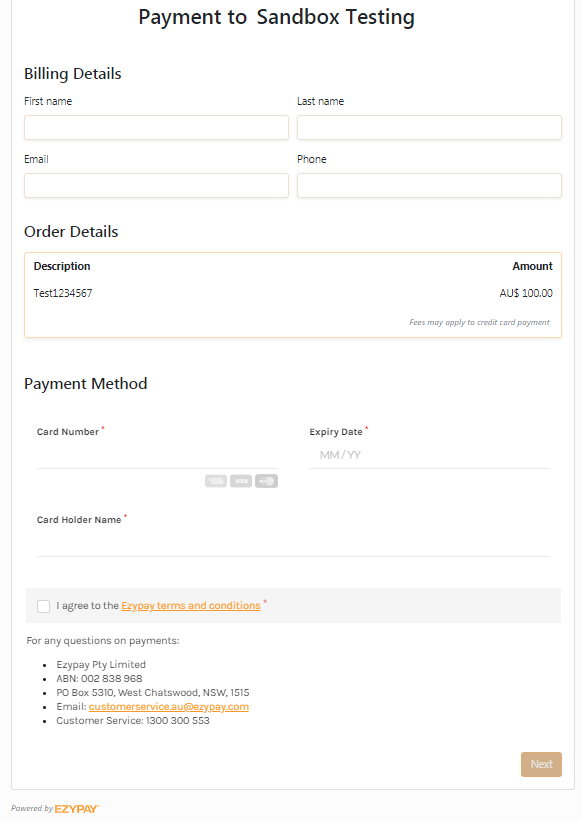
Figure 1. Checkout Page for New Customer
- Step 1b. This is an example for an existing customer. All details have been pre-populated for the customer already. The customer just needs to confirm the details and submit the payment. (Figure 2)
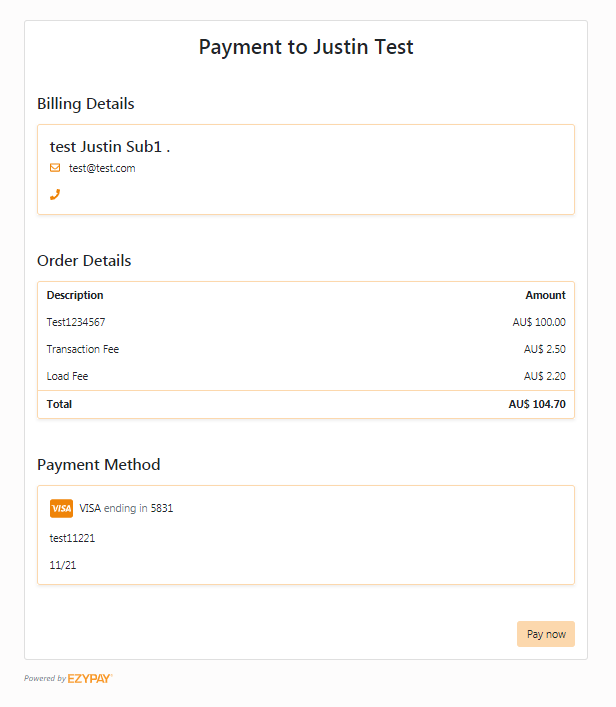
Figure 2. Checkout page for a customer with existing customer id and payment method token
- Step 2. After the details have been entered, a confirmation of the billing details, order details and payment method will be presented to the customer.
At this stage the customer can choose to 'change' their billing details or payment method if they find that they had entered the details incorrectly, or they can 'Pay' for the payment. A customer will also need to complete the Captcha Verification before they can submit the payment for processing.
Once the Captcha Verification is successful, the customer can select 'Pay' to complete the payment.
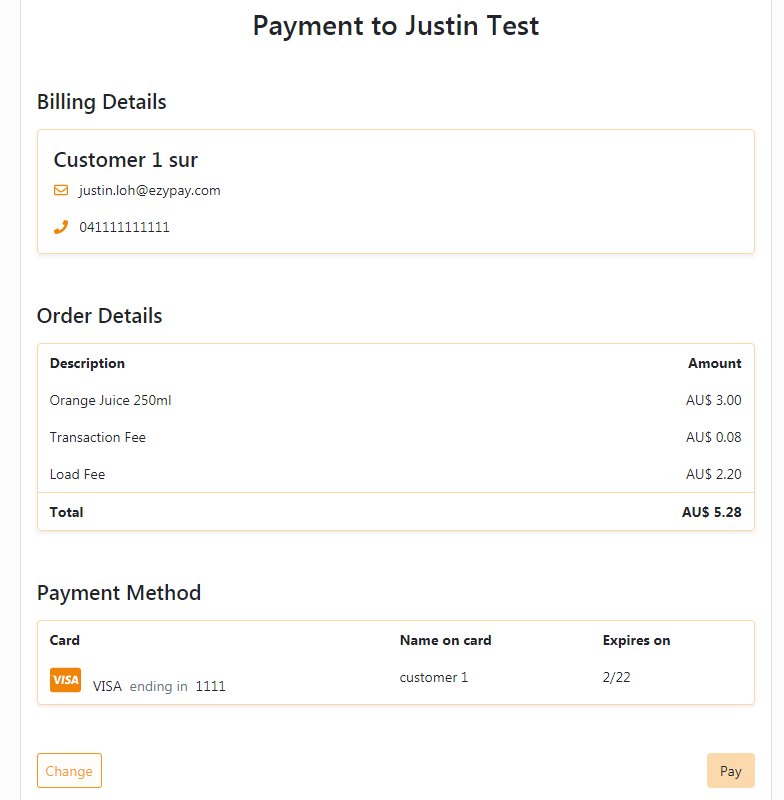
Figure 3. Checkout Page Confirmation
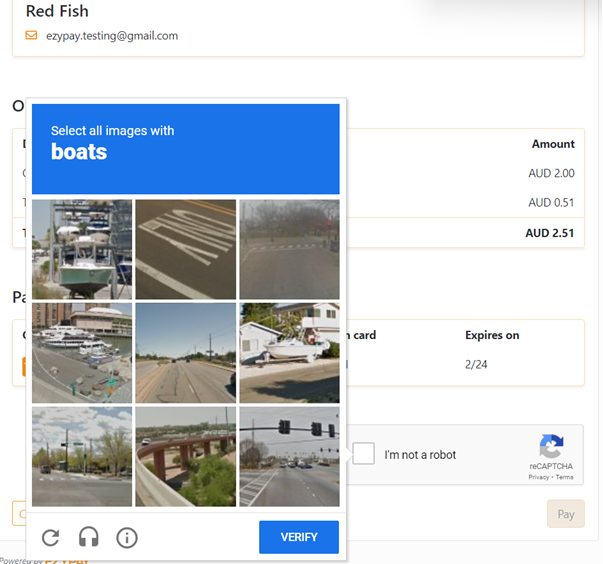
Figure 4. Captcha Verification
Status of the Payment
Once the payment has been made the customer will receive an immediate response to advise them if the payment was successful or if it had failed. Below are examples of the two different scenarios.
1. Successful Payment
Once the payment has been completed successfully, the customer will be redirected back the specified "SuccessURL" address.
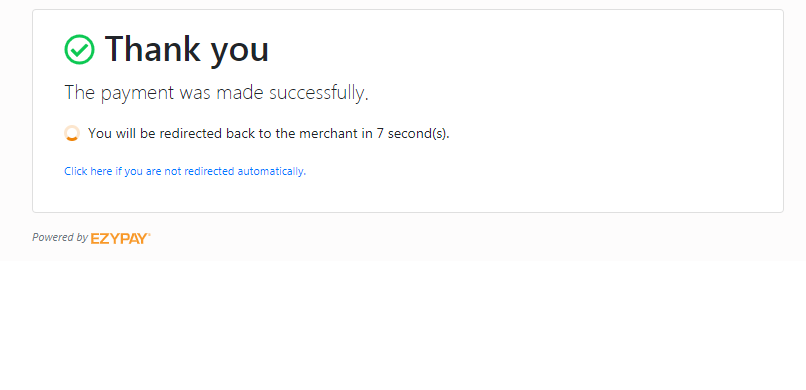
Figure 4. Successful payment page before redirecting to the successful URL
2. A payment that has failed
If the payment has failed, the customer will receive immediate notification and the reason as to why the payment was unsuccessful.
The example below illustrates that the payment failed due to the failed payment reason of "Payment method details are invalid". In this case the customer would need to pay with another credit card.
The customer will be redirected back to the beginning of the checkout page form. The customer has the option to process the payment again, based on the failure reason provided initially.
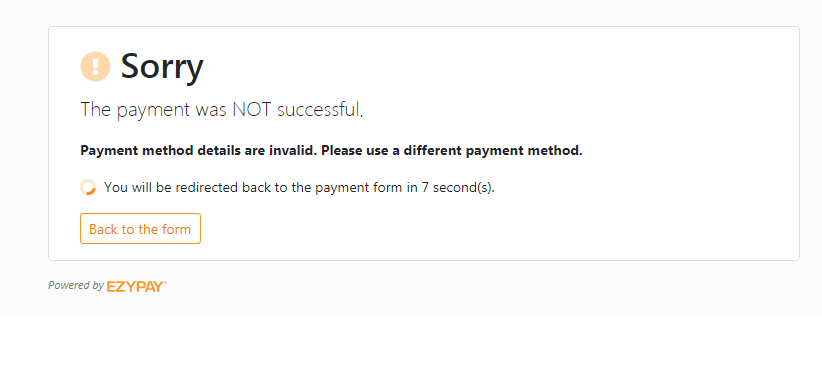
Figure 5. Failed Status
Warning
The invoice amount cannot exceed the maximum debit value (MDV) set during the merchant's onboarding process with Ezypay. While a checkout session can be created if the amount exceeds the MDV, an error will occur when the customer attempts to make the payment.
Updated 7 months ago