Pay Now Full Process
When redirected to the Pay Now page, the customer will see a detailed breakdown of the due amount and a list of all their linked cards.
The customer can then select an existing card for the payment or add a new card. They also have the option to specify whether the chosen card should be used for this payment only or replace the current card.
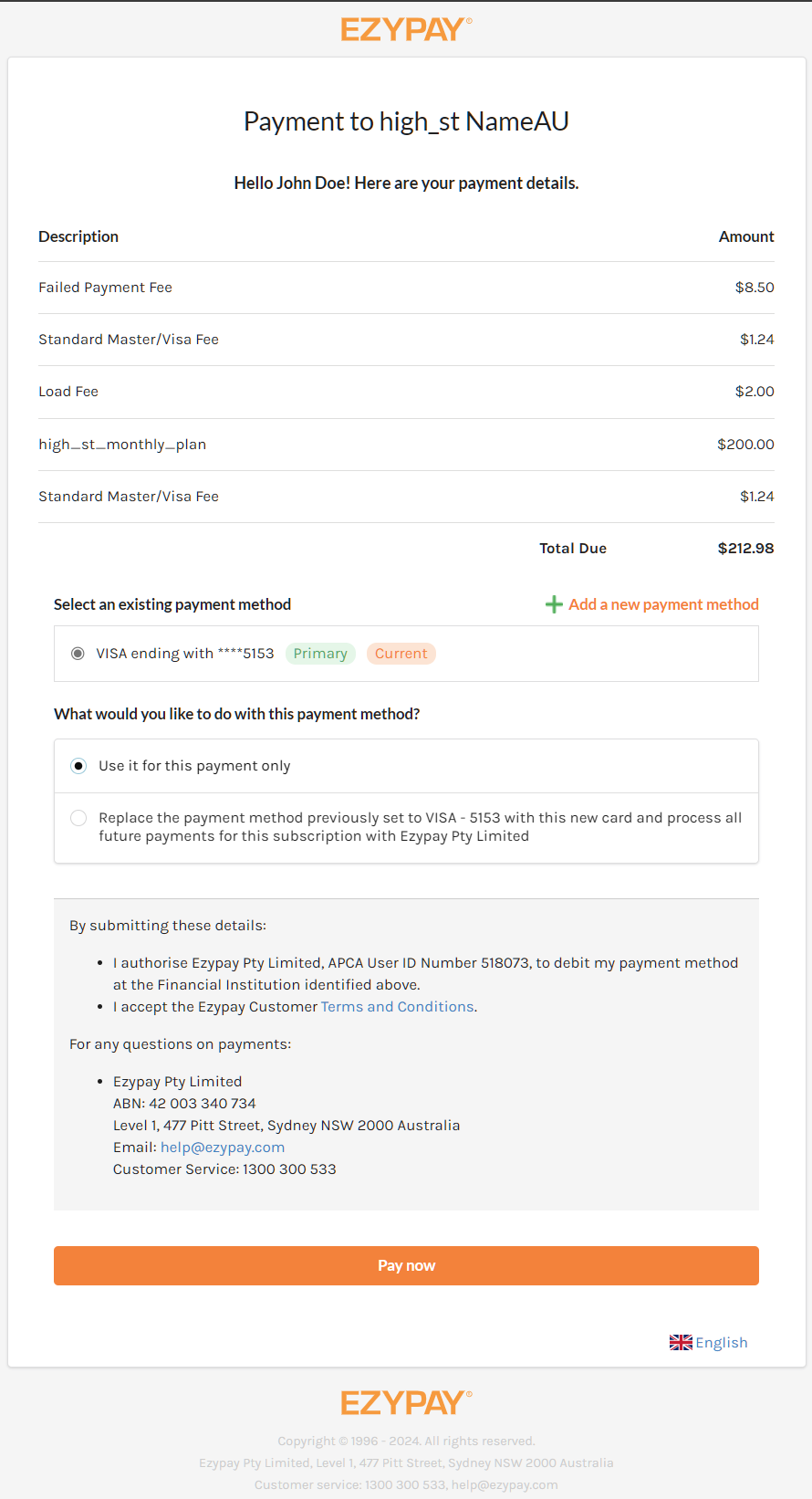
Pay Now Screen
Once the payment method is selected, the customer clicks "Pay Now" to proceed. The payment is immediately processed, and the customer is informed of the outcome.
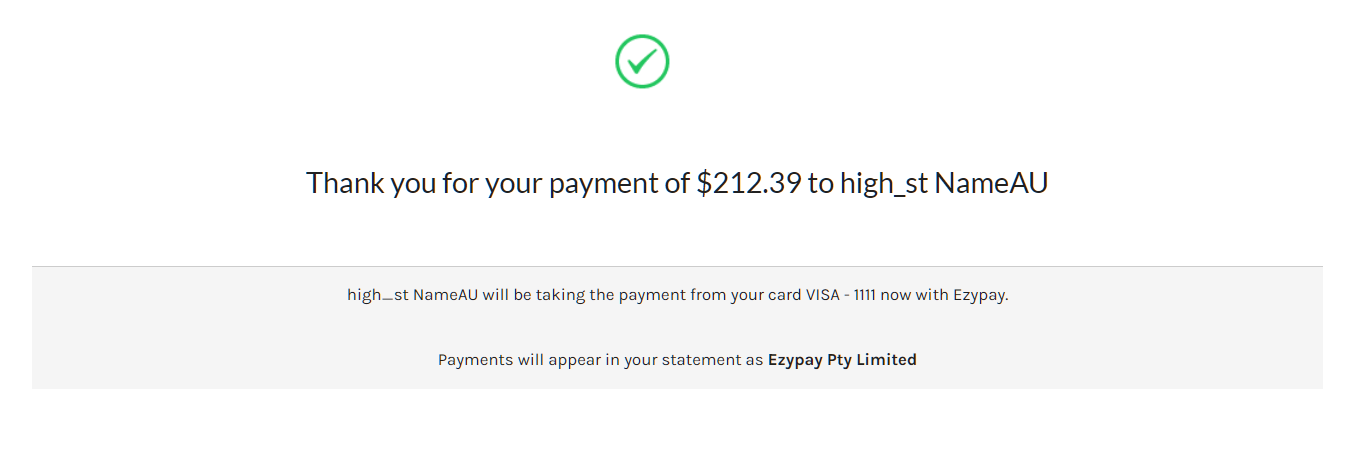
Successful payment screen

Failed payment screen.
PayNow screen for written-off invoice
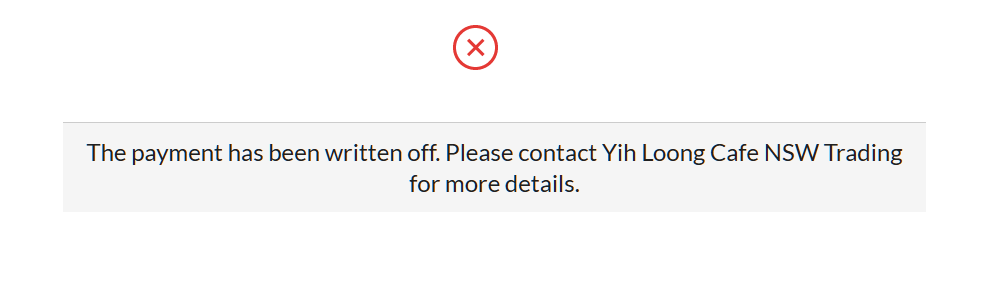
Written Off Invoice
Invoice paid by other methods
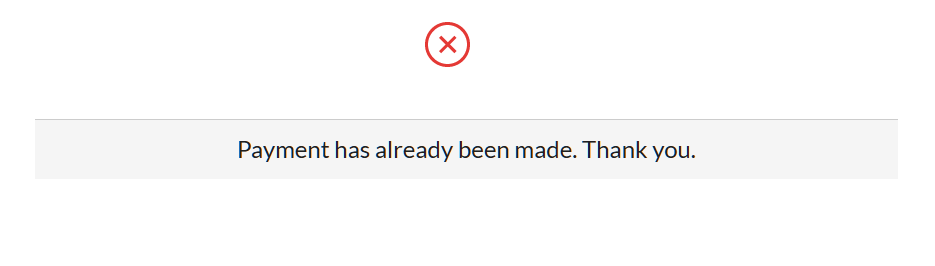
Paid Invoice
Updated about 1 month ago