Google Pay Integration
Ezypay now supports Visa and Mastercard payments via Google Pay on the Ezypay checkout page. This gives customers a fast, secure way to pay using their saved Google Pay credentials — helping increase conversion rates.
All merchants must adhere to the Google Pay APIs Acceptable Use Policy and accept the terms defined in the Google Pay API Terms of Service. For more information about Google Pay, kindly visit Google Pay website.
👉 To learn more about Google Pay, visit the Google Pay website.
Pre-requisiteMerchants must contact Ezypay to enable Google Pay on their account.
How Google Pay Works on the Ezypay Checkout
Google Pay will appear as a payment option when a customer visits the Ezypay-hosted checkout page with a supported browser and device.
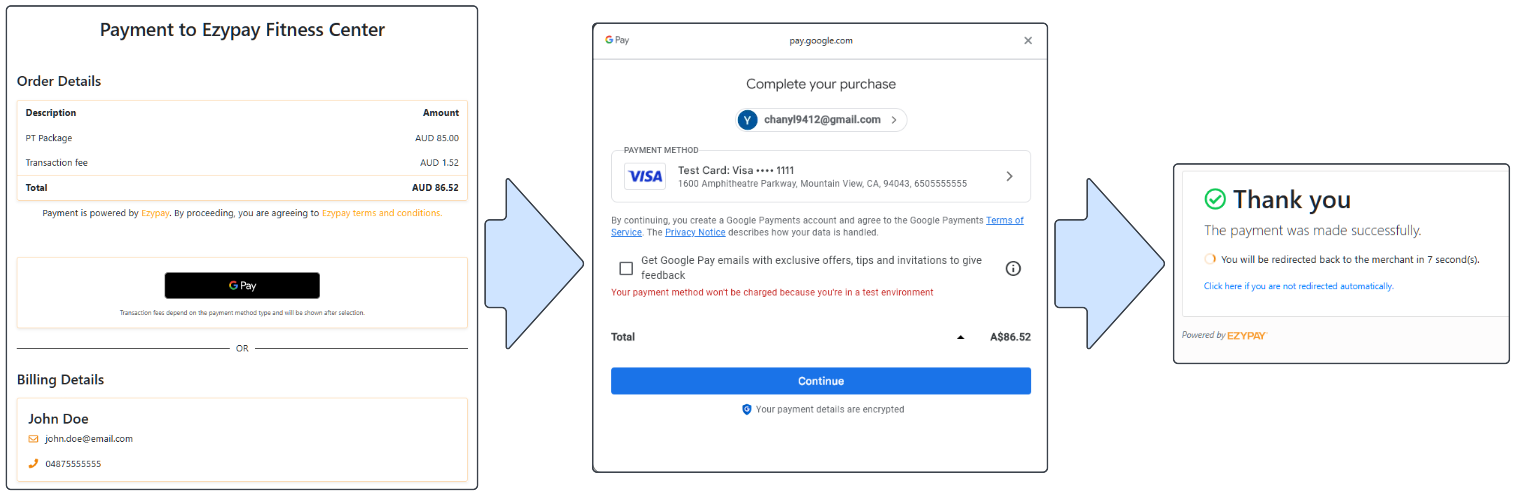
Integration Notes for Developers
Payload Structure
When a customer pays using Google Pay, Ezypay returns a tokenized card payload. Example:
{
"data": {
"paymentMethodToken": "785095a8-a40c-4d41-b913-97b1bdcb5f0a",
"customerId": "88379c2b-3be2-4e54-b922-b5d3a4815afe",
"type": "CARD",
"bank": null,
"payTo": null,
"card": {
"first6": "411111",
"last4": "0121",
"accountHolderName": "Card Holder Name",
"type": "VISA",
"expiryMonth": "10",
"expiryYear": "29",
"origin": "googlepay",
"tokenDetails": null,
"tokenized": false
},
"invalidReason": null,
"lastUsedOn": null,
"replacedPaymentMethodData": null,
"wallet": null,
"valid": true,
"primary": true
}
}{
"data": {
"paymentMethodToken": "b3945926-ba8b-42fb-b00b-3e50b70d9cee",
"customerId": "89d36440-c7c9-4e0d-aab0-c9e38d249390",
"type": "CARD",
"bank": null,
"payTo": null,
"card": {
"first6": "411111",
"last4": "1111",
"accountHolderName": "test",
"type": "VISA",
"expiryMonth": "3",
"expiryYear": "27",
"origin": null,
"tokenDetails": null,
"tokenized": false
},
"invalidReason": null,
"lastUsedOn": null,
"replacedPaymentMethodData": null,
"wallet": null,
"valid": true,
"primary": true
}
}
Key Fields
Object information | Description |
|---|---|
data.card.paymentMethodToken | Ezypay's token representing the Google Pay method |
data.card.accountHolderName | Template name used to identify the Google Pay payer |
data.card.last4 | Last four digits of the real card linked to Google Pay |
data.card.type | Ezypay provide what type of CARD was attached to the Google Pay account. |
data.card.origin | Should be "googlepay" to indicate origin |
Display Format
When showing Google Pay transactions in your UI, use the following format:
[Google Pay] | Visa ****1234

Refer to the Google Pay Brand Guidelines for official assets and usage rules.
Important notes:
- Refer to the Sandbox Guide to simulate Google Pay transactions.
Updated 15 days ago