Apple Pay Integration
Ezypay now supports Visa and Mastercard payments via Apple Pay on the Ezypay checkout page. This provides a faster, more secure way for customers to pay using Apple Pay on supported Apple devices (iPhone, iPad, Apple Watch) — helping increase conversion rates.
👉 To learn more about Apple Pay, visit the Apple Pay website.
Pre-requisiteMerchants must contact Ezypay to enable Apple Pay on their account.
How Apple Pay Works on the Ezypay Checkout page
Apple Pay appears as a payment option on the Ezypay-hosted checkout page when accessed on an Apple device. Below is an example of how it will look during checkout.
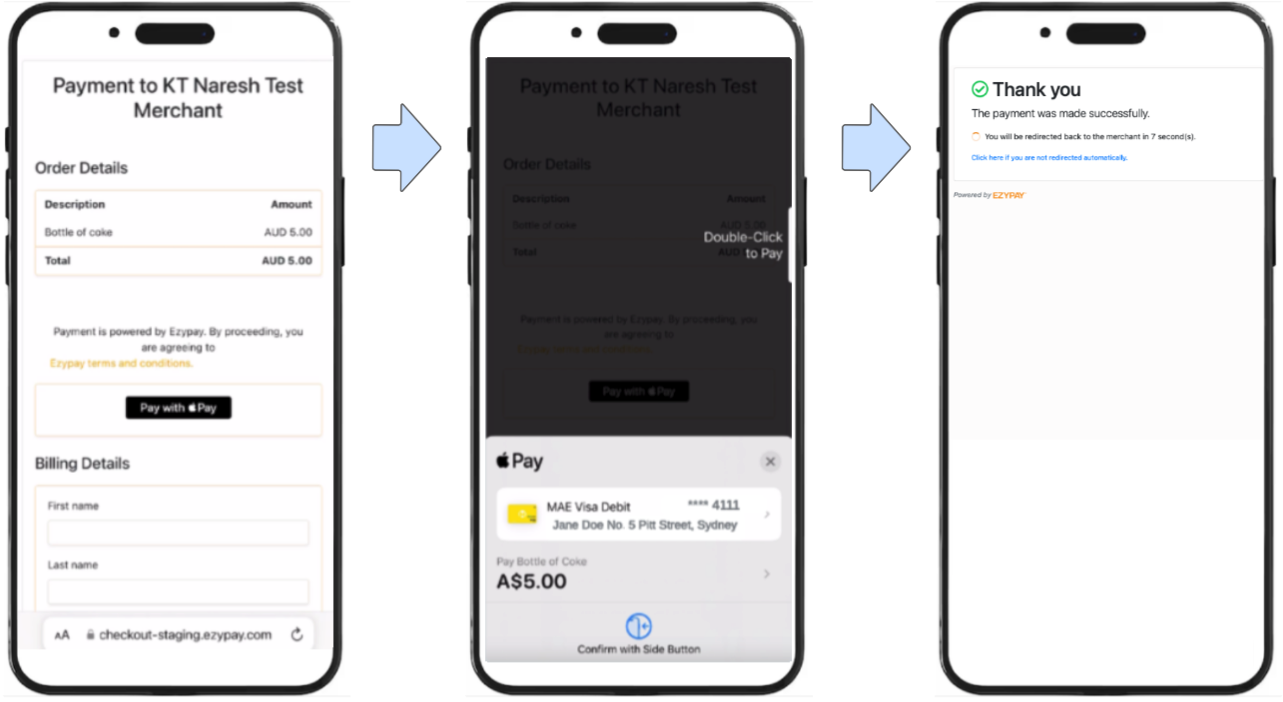
Integration Notes for Developers
Payload Structure
Integrators need to ensure the correct information is displayed when the payment method details is displayed on their application. When a customer pays using Apple Pay, Ezypay returns a tokenized card payload. Example below:
{
"data": {
"paymentMethodToken": "785095a8-a40c-4d41-b913-97b1bdcb5f0a",
"customerId": "88379c2b-3be2-4e54-b922-b5d3a4815afe",
"type": "CARD",
"bank": null,
"payTo": null,
"card": {
"first6": "999999",
"last4": "0121",
"accountHolderName": "Apple Pay + Given Family Name",
"type": "VISA",
"expiryMonth": "00",
"expiryYear": "00",
"origin": "applepay",
"tokenDetails": {
"tokenType": "applepay",
"friendlyDisplay": "VISA 0121",
"originalLast4": "0121",
"tokenFirst6": "481852",
"tokenLast4": "3021",
"tokenExpiry": "01-30"
},
"tokenized": true
}
}{
"data": {
"paymentMethodToken": "b3945926-ba8b-42fb-b00b-3e50b70d9cee",
"customerId": "89d36440-c7c9-4e0d-aab0-c9e38d249390",
"type": "CARD",
"bank": null,
"payTo": null,
"card": {
"first6": "411111",
"last4": "1111",
"accountHolderName": "test",
"type": "VISA",
"expiryMonth": "3",
"expiryYear": "27",
"origin": null,
"tokenDetails": null,
"tokenized": false
},
"invalidReason": null,
"lastUsedOn": null,
"replacedPaymentMethodData": null,
"wallet": null,
"valid": true,
"primary": true
}
}Key Fields
| Object information | Description |
|---|---|
| data.card.paymentMethodToken | Ezypay's unique token for the Apple Pay payment method. |
| data.card.accountHolderName | Ezypay provides a fixed template to be used to identify the customer linked to the payment type. |
| data.card.last4 | Last four digits of the real card linked to Apple Pay |
| data.card.type | Card brand (e.g. VISA, Mastercard) |
| data.card.origin | Indicates if the payment was made via Apple Pay |
Display format
When showing Apple Pay transactions in your UI, use the following format:
[Apple Pay] | Visa **** 0121

Refer to the Apple Pay Marketing Guidelines for official logos and usage rules.
Sandbox Testing
You can test Apple Pay in Ezypay’s sandbox environment using pre-defined flows:
| Action | Description |
|---|---|
| Successful Apple Pay Transaction | Simulates a successful payment |
| Failed Apple Pay Transaction | Simulates a failed attempt |
| Pay with Apple Pay | ⚠️ Even in sandbox, real cards may be charged depending on the Apple Pay setup |
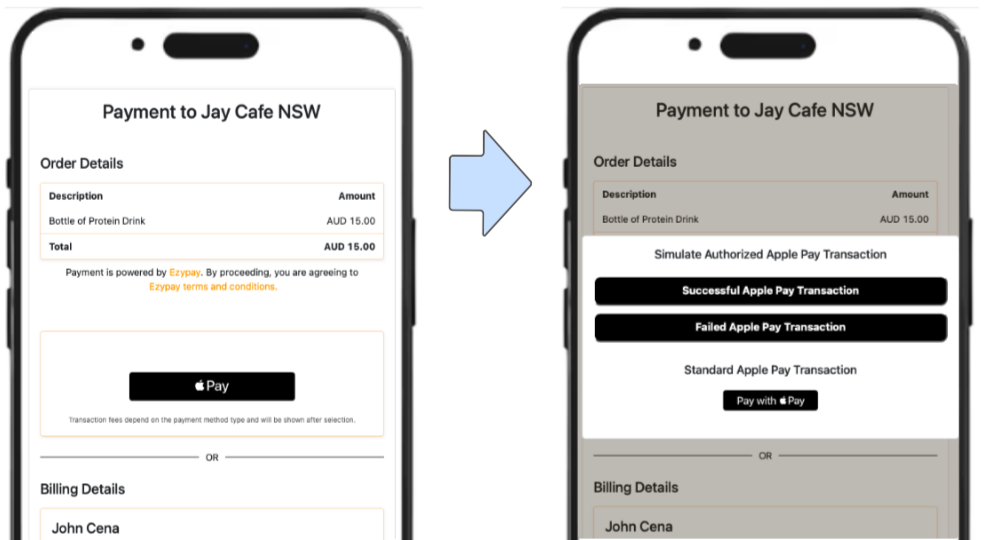
Refer to the Sandbox Guide for test cases and credentials.
Updated about 2 months ago