Sandbox: Google Pay Integration
When testing Google Pay in the sandbox environment, follow the steps outlined below to perform your simulations.
Enroll to Google Test Card Suite
Ensure you have a Google account for testing. Then, join the Google FPAN test card suite group.
Once successfully enrolled, you will see the following screen, confirming your access to Google’s test card suite. You can then proceed with testing Google Pay transactions. For more information on Google Test Card Suite, kindly refer to Google website.

Initiate a Google Pay Transaction
During checkout, select Google Pay.
A popup window will appear, redirecting the customer to their Google account. Log in using the account enrolled in the Google Test Card Suite. The test card details will be available, clearly indicating that the payment method is for testing purposes only.
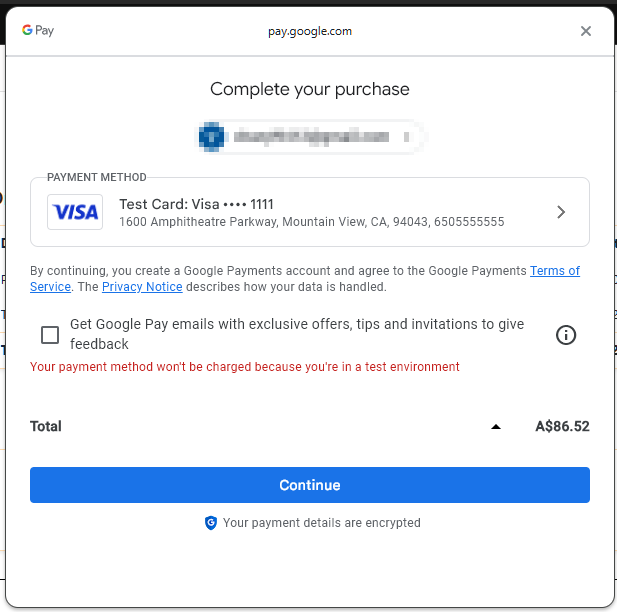
Popup for Google Pay
Click Continue to proceed with the payment. The transaction will follow the usual checkout flow.
Simulating a Failed Payment
To test failed payments in the sandbox environment:
Transactions with a Mastercard will always fail due to insufficient funds.
Transactions with a Visa will always succeed.
To simulate this, click Payment Method when redirected to the Google Pay screen and select the appropriate test card.
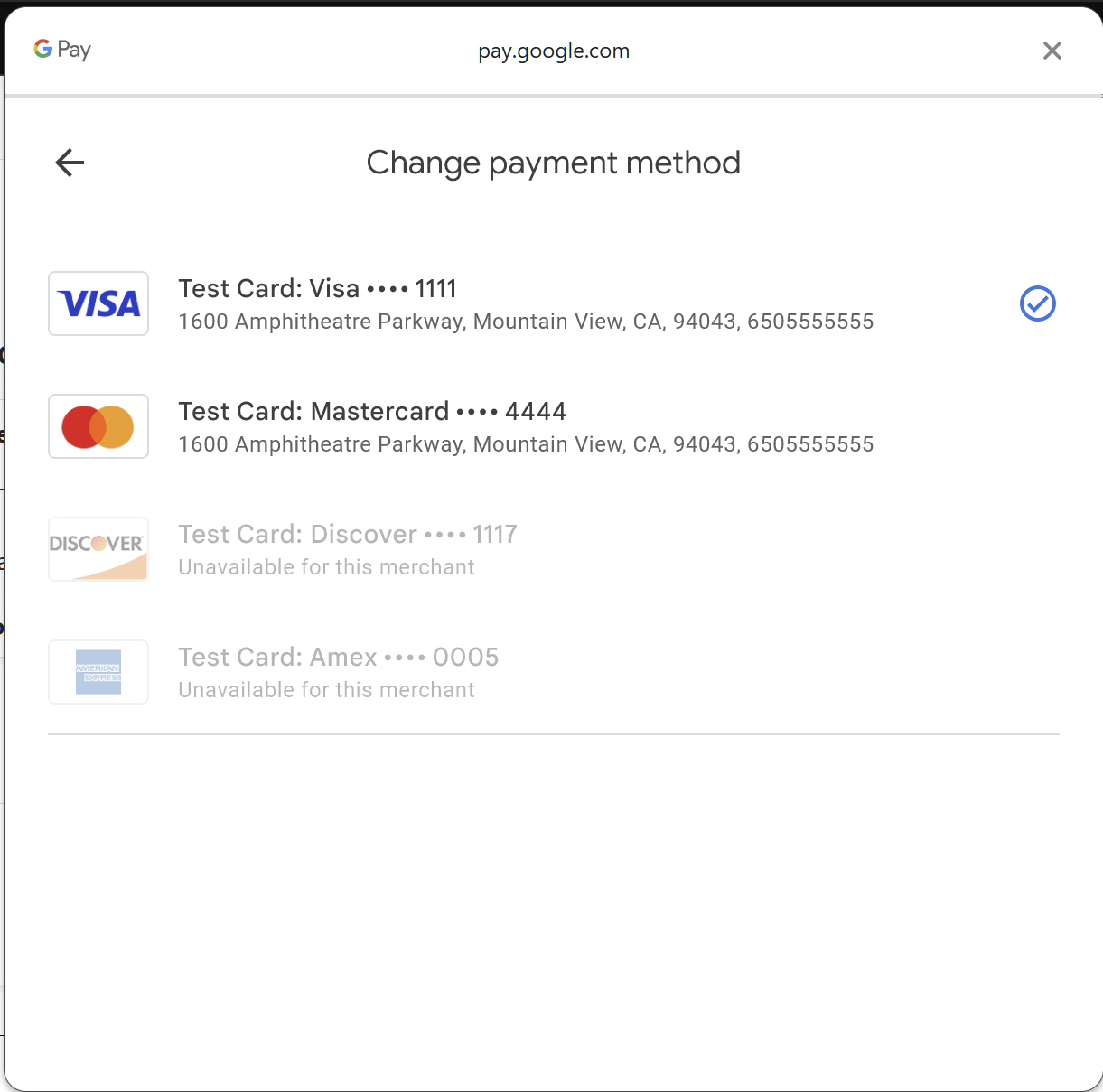
Choosing payment method
Updated about 2 months ago