Payment Capture Page
Ezypay’s Payment Capture Page let you easily embed and customise the payment method capture step in your onboarding flow. With flexible configuration options, you can tailor the experience to match your brand and user journey — all while reducing the complexity of handling sensitive payment data.
For existing partner that are using the Hosted Payment Page, please find the comparison between Payment Capture Page and Hosted Payment Page here
Prerequisites
Customer creation
A customer must be created before collecting payment method because it cannot be used for billing before linking to a customer. Please refer to Customer Creation on creating customers in Ezypay.
Get started
- Displaying the Payment Capture Page
Integrate the Hosted Payment Page into your HTML iframe element using the following URL format:
https://hosted-global-sandbox.ezypay.com/paymentmethod/embed?token={{AuthenticationToken}}&customerId={{CustomerId}}&submitbutton=true
Each parameter is detailed below:
Parameter | Description | Mandatory | Notes |
|---|---|---|---|
| Authentication token used to access Ezypay's APIs | Yes | |
| Ezypay customer ID | No | Created payment method is automatically attached to the customer. |
| Flag to display a submit button for Payment Capture Page | No | Default to false. You must build an external button to submit the Payment Capture Pageto Ezypay. |
| Define payment method to collect using Payment Capture Page. Supported value: BANK, VISA, MASTERCARD, AMEX, PAYTO | No | Use this to configure what payment methods will appear on Payment Capture Page. If not specified, all payment methods enabled for the merchant are returned. |
| Supply the URL for the merchants' terms and conditions. It will appear along side with Ezypay terms and conditions. | No | |
| Display customer paid fees that is charged to the customer. | No | Coming soon |
| Used to specify which styling is applied for the Payment Capture Page. | No | Coming soon |
Example script:
...
<iframe id="payment-frame" style="border: 0; width: 800px; height:620px"></iframe>
<script type="text/javascript">
document.getElementById("payment-frame").setAttribute(
"src",
"https://hosted-global-sandbox.ezypay.com/paymentmethod/embed?token=" + authenticationTok + "&customerId=" + customerId + "&submitbutton=true"
);
</script>
...
ImportantThe token have a time to live of 60 minutes only. Payment Capture Page URL need to be regenerated once it expired.
- Submitting and Retrieving Payment Method Token
Submit the payment information from the Payment Capture Pageo nce customer complete the form. Set up a HTTP listener to retrieve the Payment Method Token returned from the Payment Capture Page and store it in your database. The response with customerId and link_status is true show the payment method token is sucessfully linked to the specific customer.
Example script.
...
<script type="text/javascript">
window.addEventListener('message', function (e) {
var response = JSON.parse(e.data);
if (response.data.paymentMethodToken && response.link_status) {
//Store the token
}
if (!response.link_status) {
//Handle token linking failed
}
if (response.error) {
//Handle the error
}
});
</script>
...{
"type": "CARD",
"paymentMethodToken": "c50c3335-1d9e-45d8-83d9-091264323a9f",
"card": {
"accountHolderName": "test",
"expiryYear": "31",
"expiryMonth": "12",
"type": "VISA",
"last4": "1111",
"first6": "411111",
"countryCode": "AU",
"tokenDetails": null,
"origin": null,
"accountType": null,
"tokenized": false
},
"bank": null,
"payTo": null,
"wallet": null,
"purpose": "PAYMENT_METHOD_TOKEN",
"customerID": "5354a7e1-89d6-4ae9-98b5-632a9a23bce7",
"link_status": true
}You are now ready to bill your customer.
Additional steps for PayTo integration
To integrate with PayTo, customers need to approve the PayTo agreement through their banking application. Before this approval happens, the payment method token returned by the Hosted Payment Page is not valid for billing. Customers have 5 daysto complete this approval before the agreement expires. Do not bill with PayTo until the agreement is approved.
Key webhook events to identify agreement status:
payment_method_valid- Customer approved the agreement.payment_method_invalid- Agreement expired or rejected.
For testing, simulate approval scenarios according to Sandbox Mock PayTo Agreement guide.
Best practices
Integrate all payment methods
Ensure your integration is compatible with all payment methods for your region. Kind refer to Supported Payment Methods for full list of available payment methods.
Display payment method data
Show customers the linked payment methods data within your platform for transparency and ease of identification. Different payment methods have distinct objects storing their data. Refer to Payment Methods Payloads Guide for more information.
Remind customers to approve PayTo agreements
PayTo is relatively new in Australia and customer might not aware they need to approve the PayTo agreement. Show a pop up reminder or send an email reminder after customer successfully added PayTo.
Test for different payment scenarios
To assist integrators in testing their integration with Ezypay, we provide a sandbox environment along with pre-configured test payment data. This allows thorough testing of various payment scenarios without triggering actual transactions.
How does it looks like?
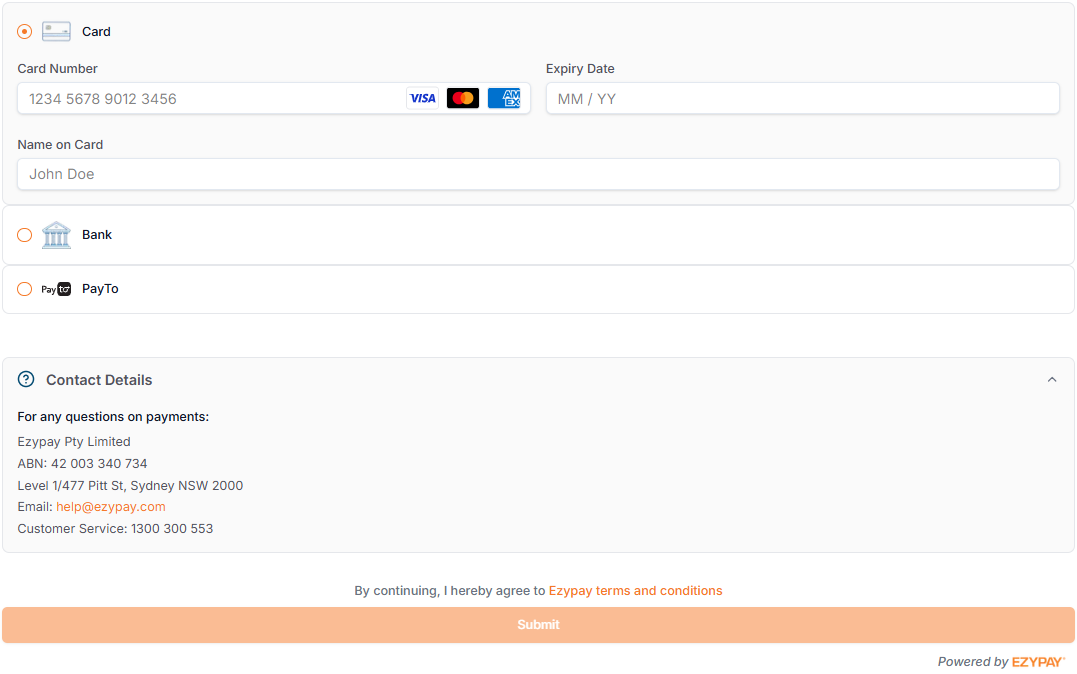
Updated about 2 months ago