Sandbox: Apple Pay Integration
When testing Apple Pay in the sandbox environment, follow the steps outlined below to perform your simulations.
Initiate payment
On the checkout page, click "Pay with Apple Pay."
You will see options to simulate the result of the payment, as shown in the screenshot below:
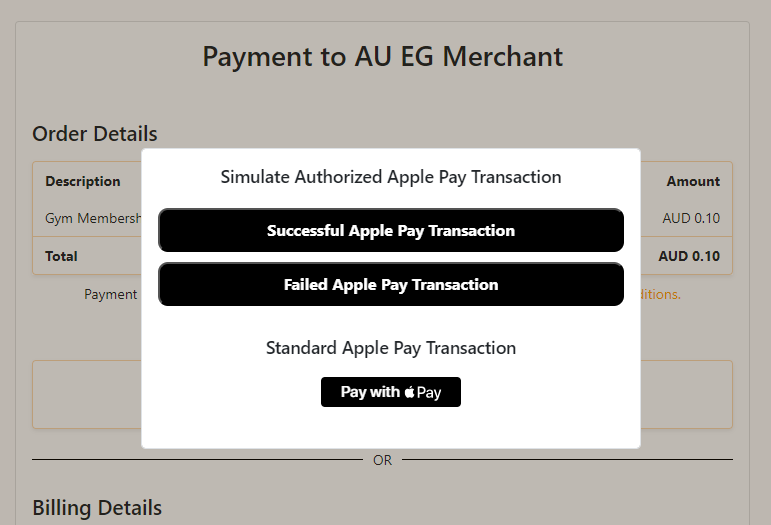
NoteIn the production environment, this step is skipped. You'll be redirected directly to link your Apple Pay.
Choose simulation result
- Select "Successful" to simulate a successful Apple Pay transaction.
- Select "Failed" to simulate a failed transaction.
- A default Apple Pay payment method will be returned in the response based on your selection.
Alternative: link Apple Pay
Click on "Pay with Apple Pay" again to open a pop-up that allows you to link an actual Apple Pay method via scanning.
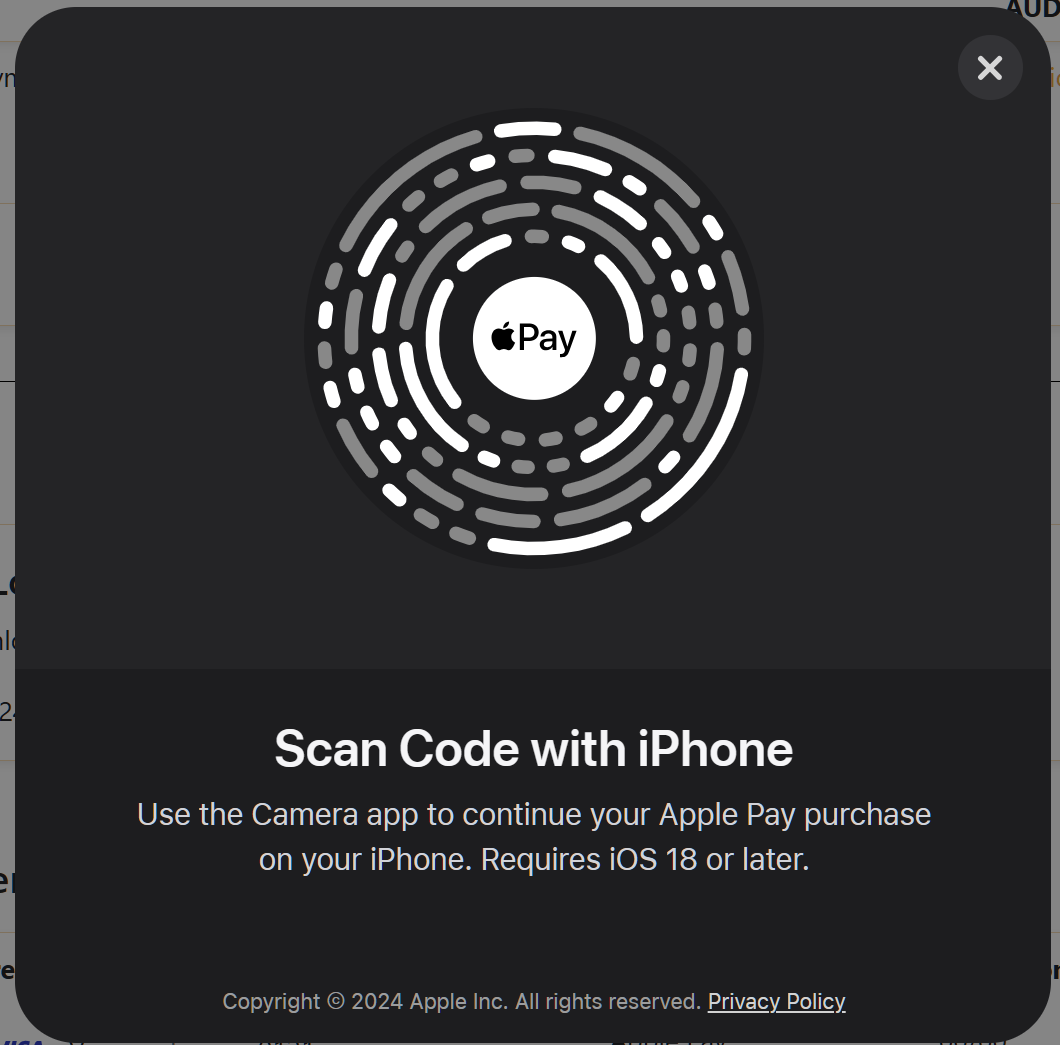
NoteIf you access the checkout page with an iPhone, you'll be automatically redirected to the Apple Pay application.
Complete the transaction on iPhone
Once redirected to the Apple Pay app, choose a card and attempt to make the payment.
⚠️ Even in sandbox, real cards may be charged depending on the Apple Pay setup
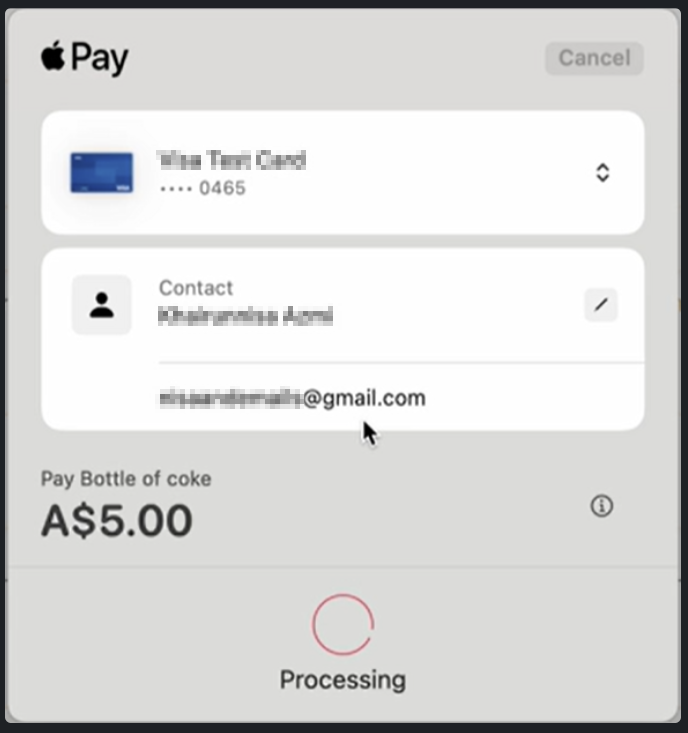
Updated about 2 months ago