PayID for PayTo payments
PayID will help reduce the risk of entering incorrect bank account numbers as it is easier to remember.
PayID
- PayID can be used instead of having to enter in the actual BSB and account number (BBAN)
- PayID currently can only be used with PayTo (Australia Only)
- PayID can be entered as,
- Email Address or
- Mobile Phone Number.
- PayID will automatically show on our Hosted Payment Page
- Ezypay will not receive any information of the bank account details associated with the PayID.
Using PayID, Ezypay will not receive the BSB and Account number (BBAN) details
Below is a screen capture of how PayID is incorporated into our Hosted Payment Page:
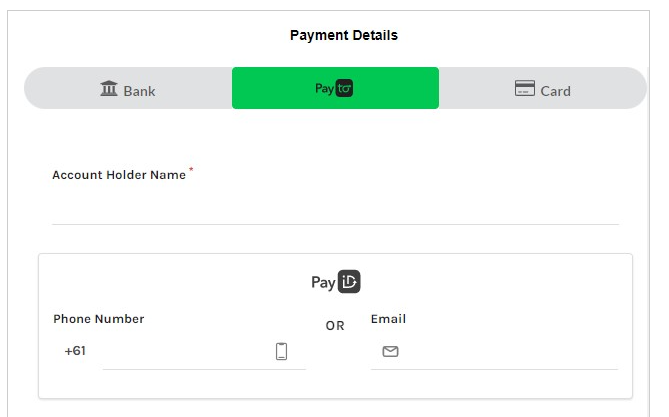
Testing the PayID option - Cancelled Mandate Result:
To ensure that Integrators can simulate an example of what will returned as an cancelled mandate result, the below information will need to be provided under the provided input option. Both the Cancelled and Activated Mandate needs to be simulated and tested to ensure a smooth transition between sandbox to the production environment.
| Object | Description | Value |
|---|---|---|
| Account Holder Name | The owner of the PayID account | {{Test holder name}} |
| "Email" | This email will return a cancelled mandate approval in the Ezypay sandbox environment. | [email protected] |
| Or "Phone Number" | This phone will return a cancelled mandate approval in the Ezypay sandbox environment. | 422222222 |
Note:
Integrator will need to call the API to mock the mandate invalid payment method.
Testing the PayID option - Activated Mandate Result:
To ensure that Integrators can simulate an example of what will returned as an activated mandate result, the below information will need to be provided under the provided input option. Both the Cancelled and Activated Mandate needs to be simulated and tested to ensure a smooth transition between sandbox to the production environment.
| Object | Value | Description |
|---|---|---|
| Account Holder Name | {{Test holder name}} | The owner of the PayID account |
| "Email" | [email protected] | This email will return a activated mandate approval in the Ezypay sandbox environment. |
| Or "Phone Number" | 411111111 | This phone will return a activated mandate approval in the Ezypay sandbox environment. |
Note:
Integrator will need to call the API to mock the mandate valid payment method
Identifying that a PayTo Account was Created with PayID
PayID is a unique identifier, that uses a nominated mobile number or email address selected by the customer to link their bank account to make or receive payments. As as result of this, the customer's bank account number will not be displayed through Ezypay's API (payment method created) or via the webhook event (payment_method_linked) as the PayID will replace this.
To distinguish if a PayTo payment method was created using a PayID or a physical entry of the customer's bank account number, integrators will need to identify if the "accountType" is displayed as "ALIA" or "BBAN" (Basic Bank Account Number).
- If the "accountType" is displayed as "ALIA" this means that the PayTo payment method was created using PayID.
- If the 'accountType" is displayed as "BBAN" this means that the PayTo payment method was created by entering the bank account number.
This piece for information is important to merchants and their customers. Therefore integrators will need to display on their platform against the customer's record, if a PayTo payment method token was created via a PayID or BBAN format.
| Object | Value | Description |
|---|---|---|
| accountType | ALIA | |
| aliasType | "EMAL" or "TELI" | a) When a PayID is created using the customer's approved email address, the aliasType return in both Ezypay's API and webhooks event will be recorded as "EMAL". b) When a PayID is created using the customer's approved mobile number, the aliasType return in both Ezypay's API and webhooks event will be recorded as "TELI". |
| aliasId | "[email protected]" or "+61-422222222" | Similar to the aliasType, the aliasId will return the input that was provided, depending on what aliasType was used. a) If an email address was used, the aliasId will look something like this "[email protected]" b) If an mobile number was used, the aliasId will look something like this "422222222" |
Updated 10 months ago